
Sprint Release #68
Sprint 68 Release Note: Launch of Cropping & Rotation Functionality, Introducing New Scanning Flow for Wardrobes, and the Addition of New APIs.
An exciting sprint has been released to the Creative Force platform. Today we have launched one of the most requested features ever. Cropping & Rotation has been on the wishlist for a lot of you, and we are happy to finally release it with some other great updates. Enjoy the read!
Cropping & Rotation

Cropping in Kelvin
Cropping in Kelvin is available by switching to Cropping Mode. This in done at the top of the screen or by hitting C on the keyboard. You can return to Selection Mode by hitting V on the keyboard.

Next to the mode selector you will see a drop down dialog with cropping options.
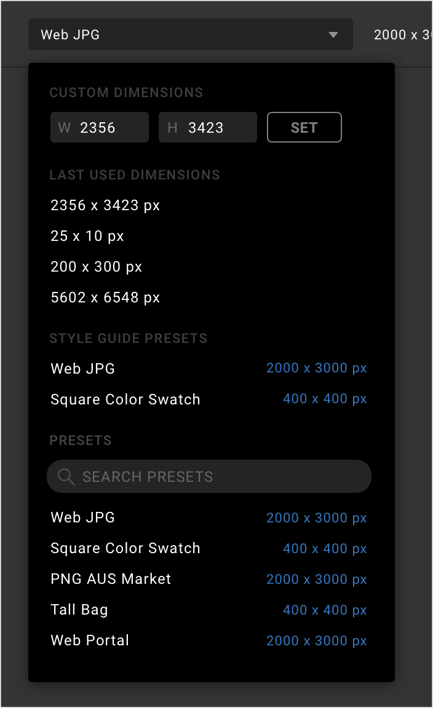
Here you have the option to set any cropping dimension you like, reuse or pick from dimensions used on your account presets. Setting scope (scanning a barcode) will limit the list of presets and also show specifically used presets on the style guide.
Cropping is applied by clicking and dragging across the image. Rotation is applied by grabbing just outside the corner handles.
Cropping in Final Selection (Gamma)
Similar to Kelvin, you can crop in Gamma. You can also adjust an existing crop, and it is easy to identify that an image has been cropped. We will display a small cropping indicator in the lower left corner of the thumbnail.
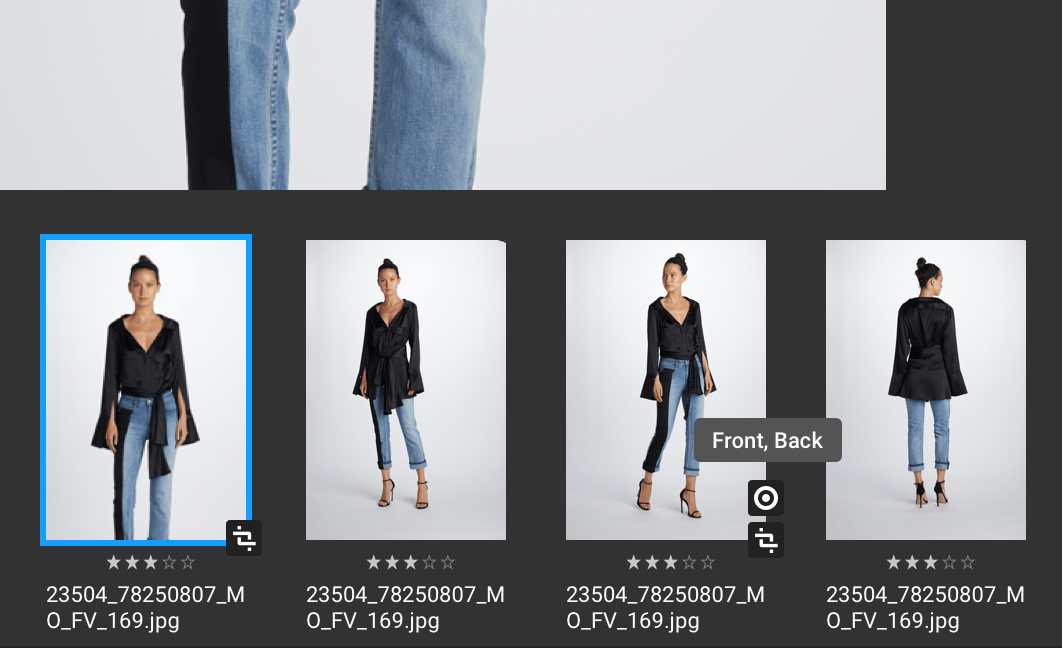
Cropping in Photo Review
In Photo Review, when you hover the image, there will be a cropping tool icon to adjust or apply cropping. Cropping is applied/adjusted in a full screen view.
Reversible Cropping
Cropping in Creative Force is non-destructive (partly). This means that a crop or rotation done in Kelvin can be adjusted in Final Selection and Photo Review in Gamma. The actual crop of the files will be applied on the server before we send the files to the first post-production step.
Change Sample Type
It's now possible to change the sample type from a Production sample to a Wardrobe styling item sample. You can also change a sample back again, should that be needed. This is done via the Edit Sample Dialog.
New Scanning Flow: Assign to Wardrobe
A new scanning flow has been added. The flow will change the location of a sample and also convert it to a styling item sample.
New APIs
- Samples: Change Sample Type
- Wardrobe: Import Styling Items
See the documentation here: https://developers.creativeforce.io/
Other Improvements
- LABS: Support PDF & EPS upload in Kelvin.
- Support to view Final Selection asset when Photo Review are in-progress.
- Correct action to process failed commands in the webhook queue.
- Improve retrying process when sending asset to Post-Production Vendor.
Bugs Fixed
- Fixed: Duplicate production type after creating new outfit in old version of Kelvin.
- Fixed: Product status not updating after creating new outfit.
- Fixed: Kanban labs bug when assigning a lot of tasks.
- Fixed: Missing assets at Asset Delivery step.



.jpg?width=72&name=Press-14%20(1).jpg)


