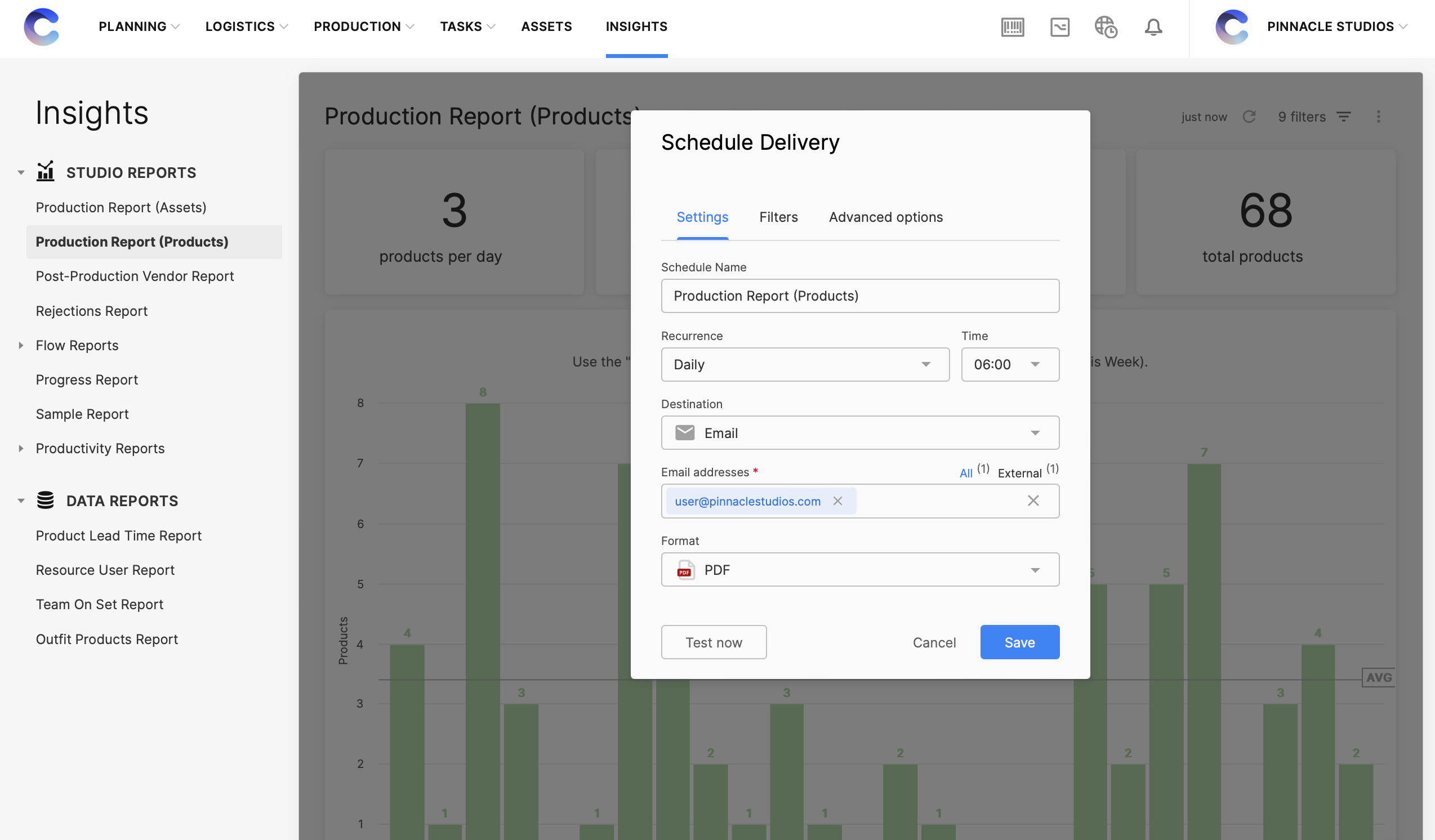How Creative Force Works
A content creation workflow with Creative Force
Ready. Set. Go.
Trusted by the world’s top brands


3000+ creative and highly effective users around the world
Why top studios pick Creative Force
High-volume content production comes with its fair share of obstacles. Only Creative Force eliminates key complexities at every stage from vendor request to asset delivery.

Eliminate time-wasting manual tasks
Goodbye repetitive, error-prone tasks and outdated spreadsheets. Hello automated file handling and workflows.

Manage production, not problems
Extensive integrations and intuitive collaboration tools let your team focus their creativity where it belongs.

Better content online, faster
An intelligent and collaborative production flow dramatically reduces your studio lead time.

Works with your existing software
Our intuitive UI merges seamlessly with the software you're already using – like Capture One, Photoshop, and Slack.

Built to handle production at scale
A thousand products or a million – with Creative Force you scale your throughput, not the complexity.

Make data-driven decisions
Data is captured throughout production and formatted into actionable reports to improve studio operations.
















Ready to see Creative
Force in action?
Talk with one of our experts to learn how you can empower your creative teams to work faster, deliver superior results, and simplify creative content production.
- Consistently deliver higher-quality content on time and on budget
- Reduce time-to-market
- Increase operational visibility
Frequently Asked Questions
What is Creative Force, and how does it work?
Creative Force is a software-as-a-service (SaaS) platform that helps brands and retailers accelerate their eCommerce creative content production. It simplifies the process of planning and producing eCommerce content, improves cross-team collaboration, and ensures more transparency across every stage of production. With Creative Force, companies always deliver the highest-quality content on time and on budget.
Built on “flow production” principles, our platform utilizes intelligent automation to streamline workflows, resulting in consistent and repeatable processes. Creative Force also integrates seamlessly with existing systems, like Capture One and Adobe Creative Cloud, and features an intuitive interface.
How does flow production work?
In traditional batch production, all assets go through a single production stage before moving to the next step. This approach can lead to bottlenecks and delays.
Creative Force simplifies content production through a continuous process called "flow production." This process involves moving individual assets through various production stages as soon as they are ready, resulting in an efficient and scalable content production workflow.
Who can use Creative Force?
Creative Force is for brands, retailers, and commercial studios with in-house or external teams that produce and manage eCommerce content, such as photography, video, and copywriting.
Creative Force provides intelligent workflow automation, enhanced production visibility, and a range of collaboration tools that benefit all teams, including studio intake, styling, capture, post-production, marketing, and more. By choosing Creative Force, you can scale your content production, gain better operational visibility, and speed up time-to-market.
Does Creative Force integrate with my existing systems?
Yes, Creative Force is designed to seamlessly integrate with your existing tech stack. We have industry-leading integrations with Capture One, Adobe Creative Cloud, and more.
The platform’s API-first architecture enables our customers to seamlessly connect with Digital Asset Management (DAM) systems, Product Information Management (PIM) systems, cloud storage platforms, and any other required destinations.
Creative Force also makes it simple to work with external post-production vendors via FTP or API integrations.
Finally, our VPI Management extension makes it simple to work with product vendors to request, receive, and manage vendor-provided images (VPI).
What kind of support can I expect?
We understand that implementing a new system can be challenging, but our team is here to make the process as seamless and stress-free as possible. Our onboarding team will work closely with your team to set up Creative Force and empower your future success.
After onboarding, your Customer Success Manager will check in regularly. Our customer support team is also available 24/5 to help you with any product questions or concerns. In addition, we offer self-paced learning resources such as academy courses, help center documentation, and other materials to help you along your Creative Force journey.
In addition to providing best-in-class customer support, we continuously update our platform with new features and improvements. Our biweekly releases can be easily installed without interrupting your work.




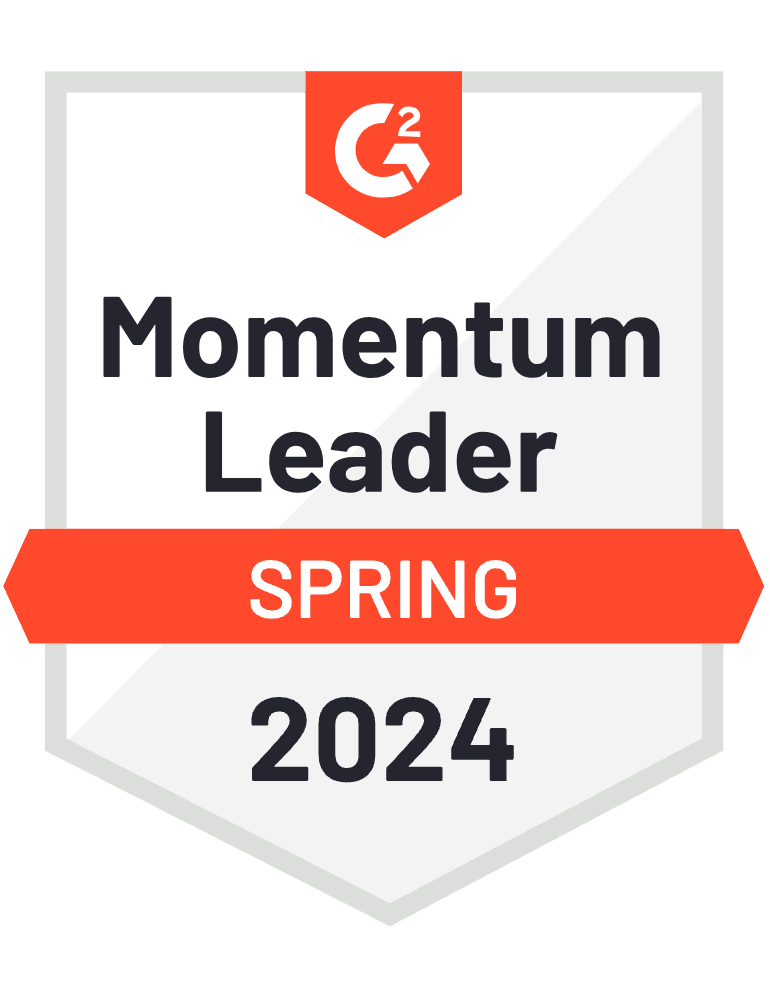
_BestSupport_Small-Business_QualityOfSupport-1.png)

_EasiestToUse_Small-Business_EaseOfUse-1.png)
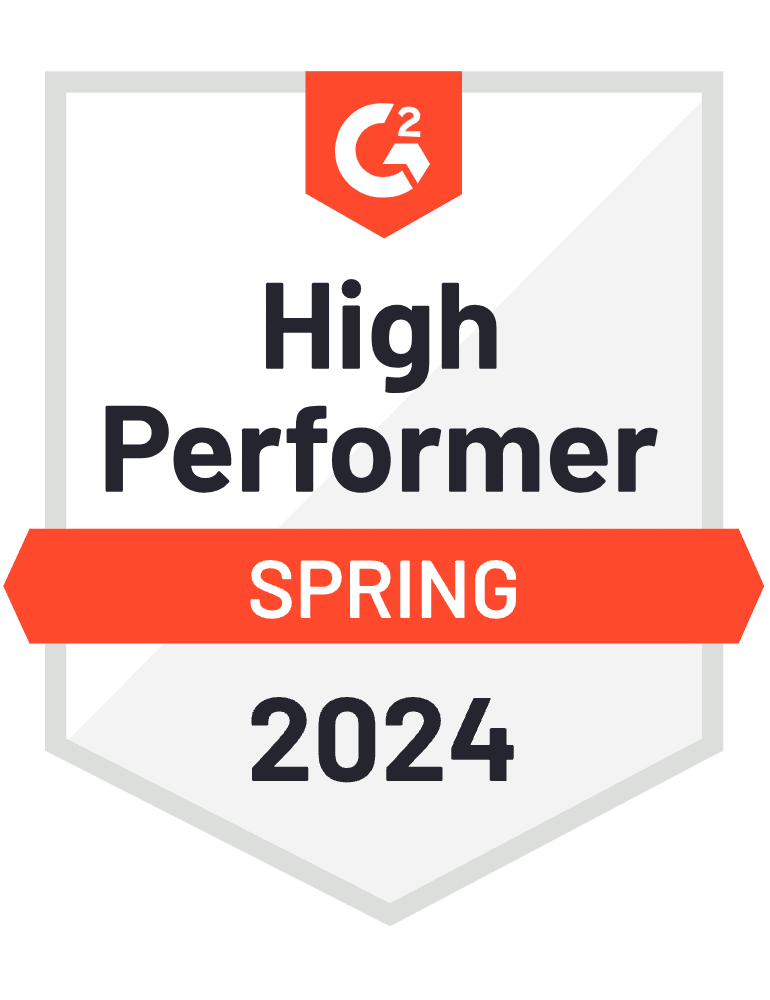

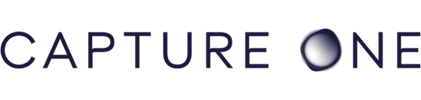


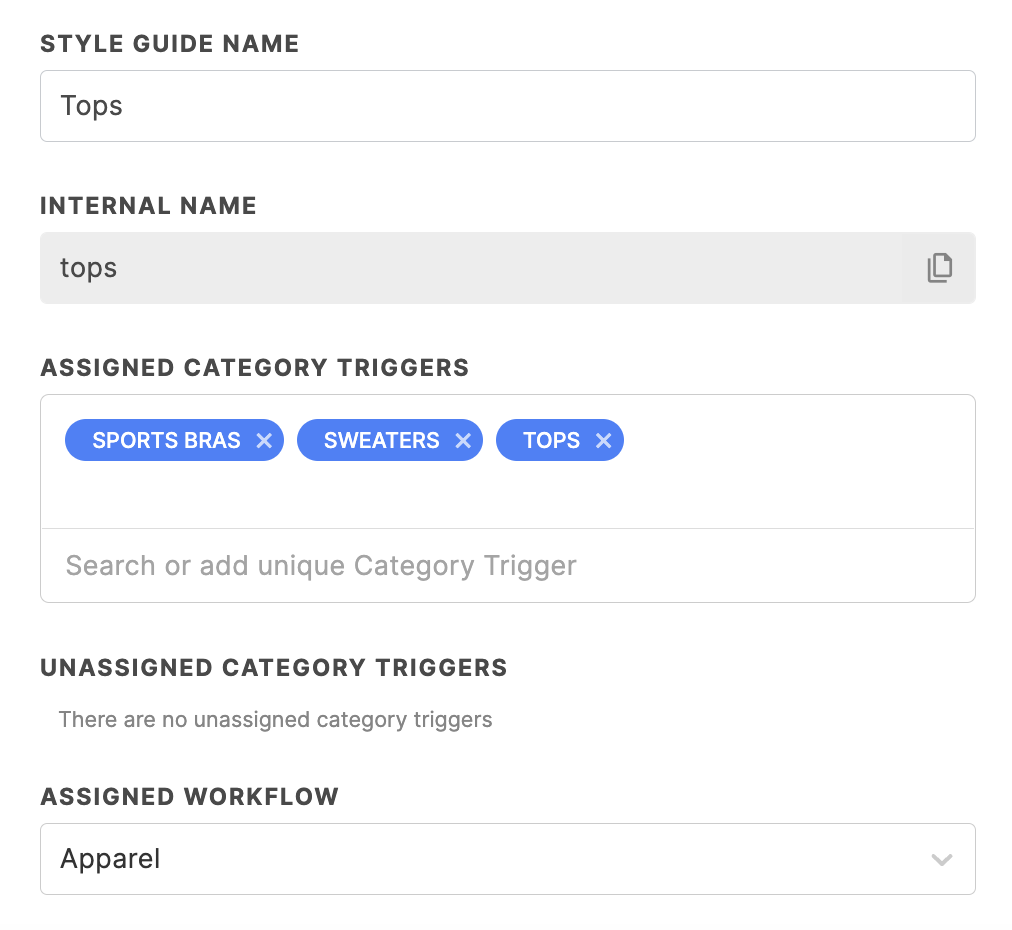
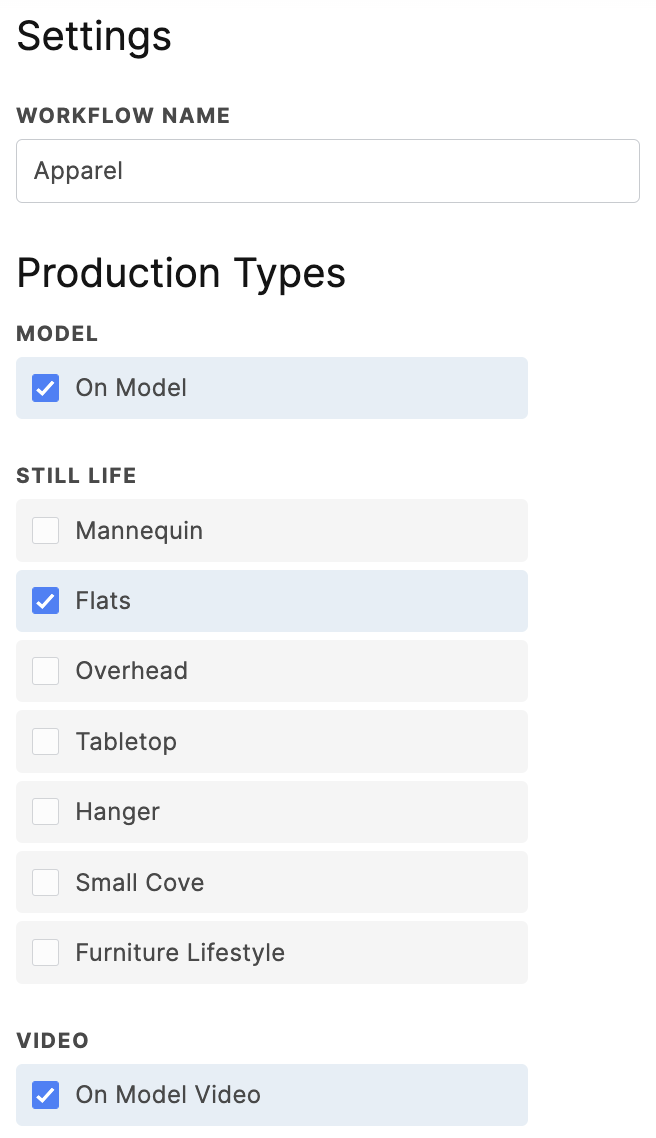
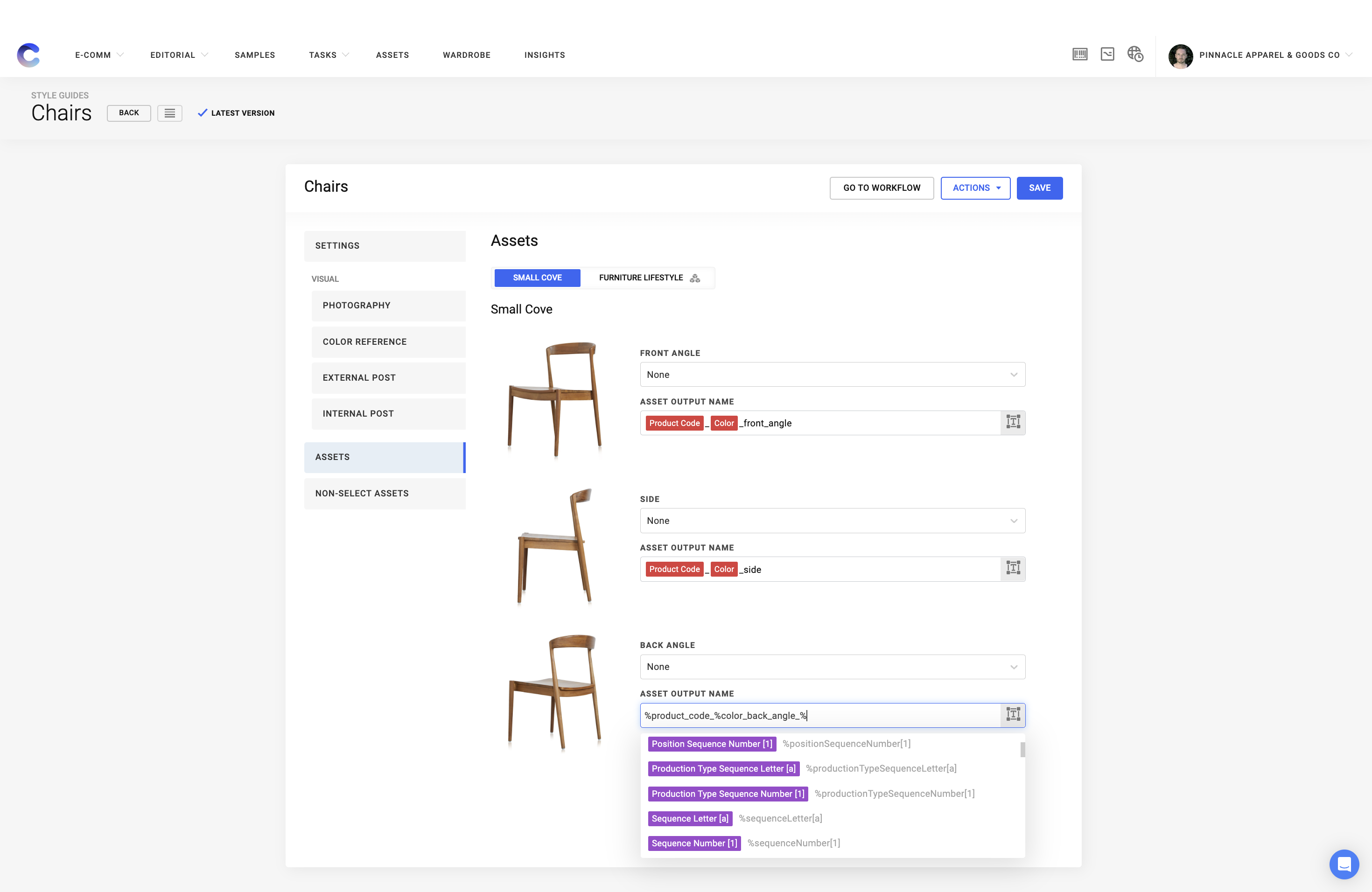
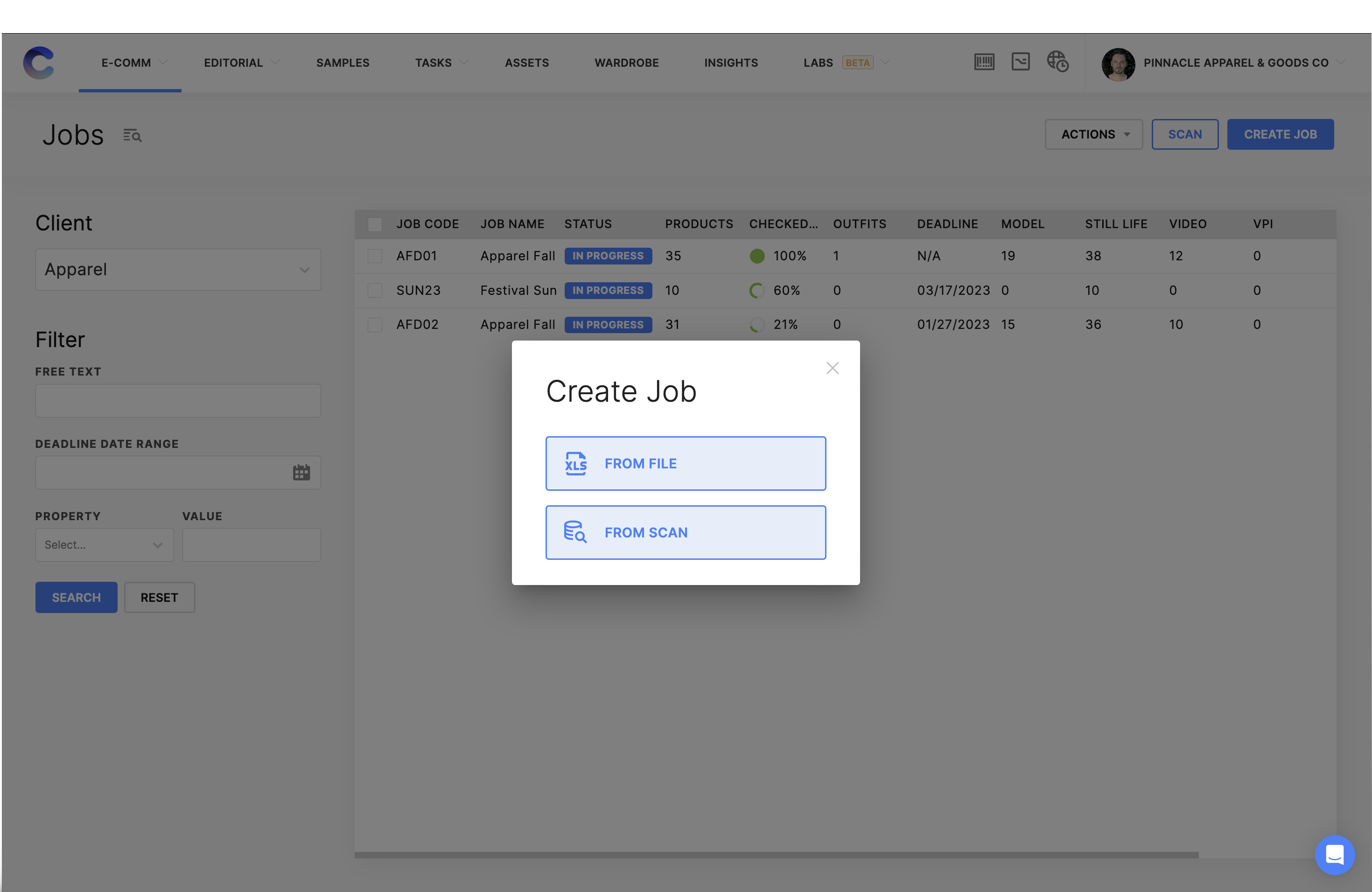
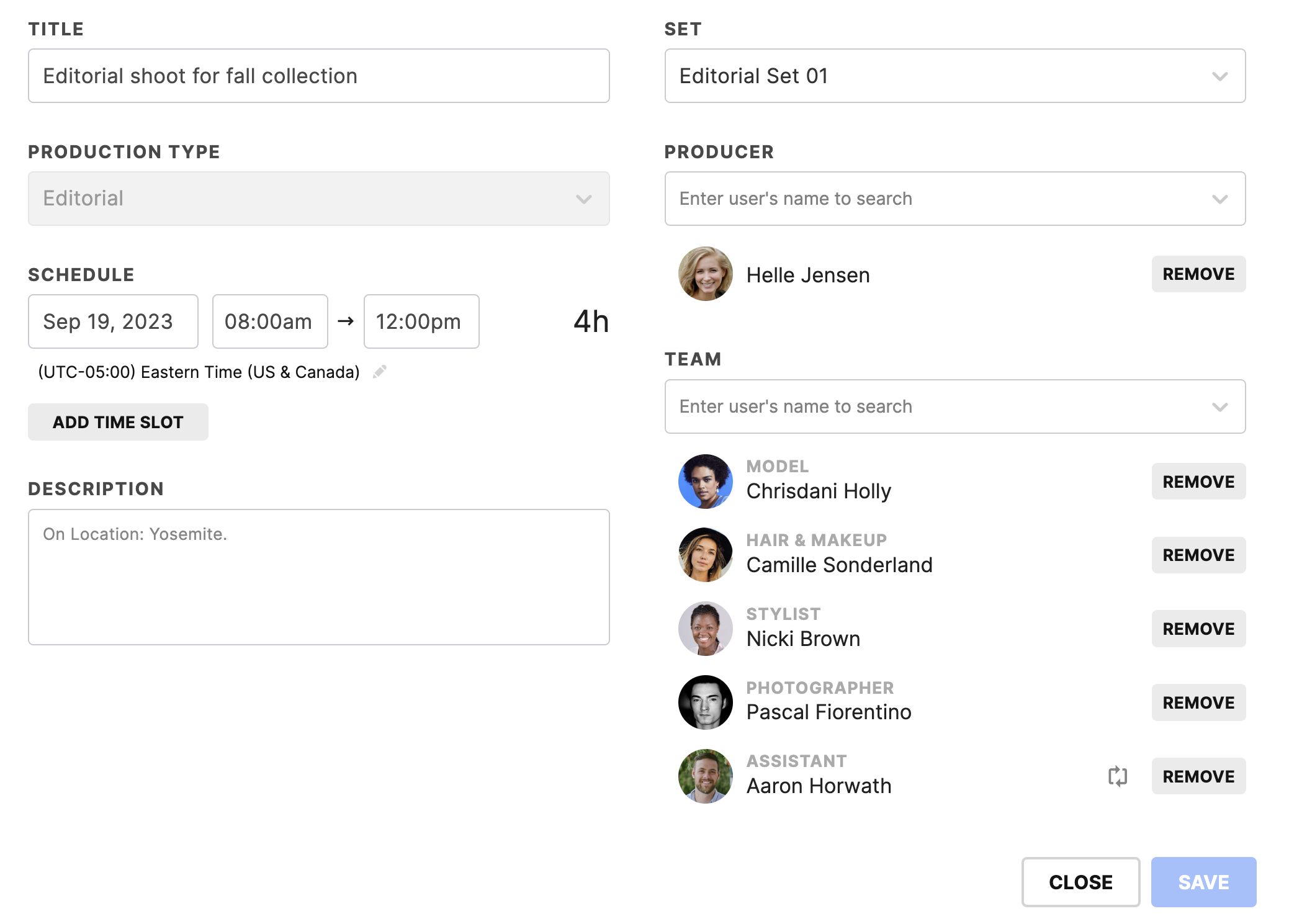
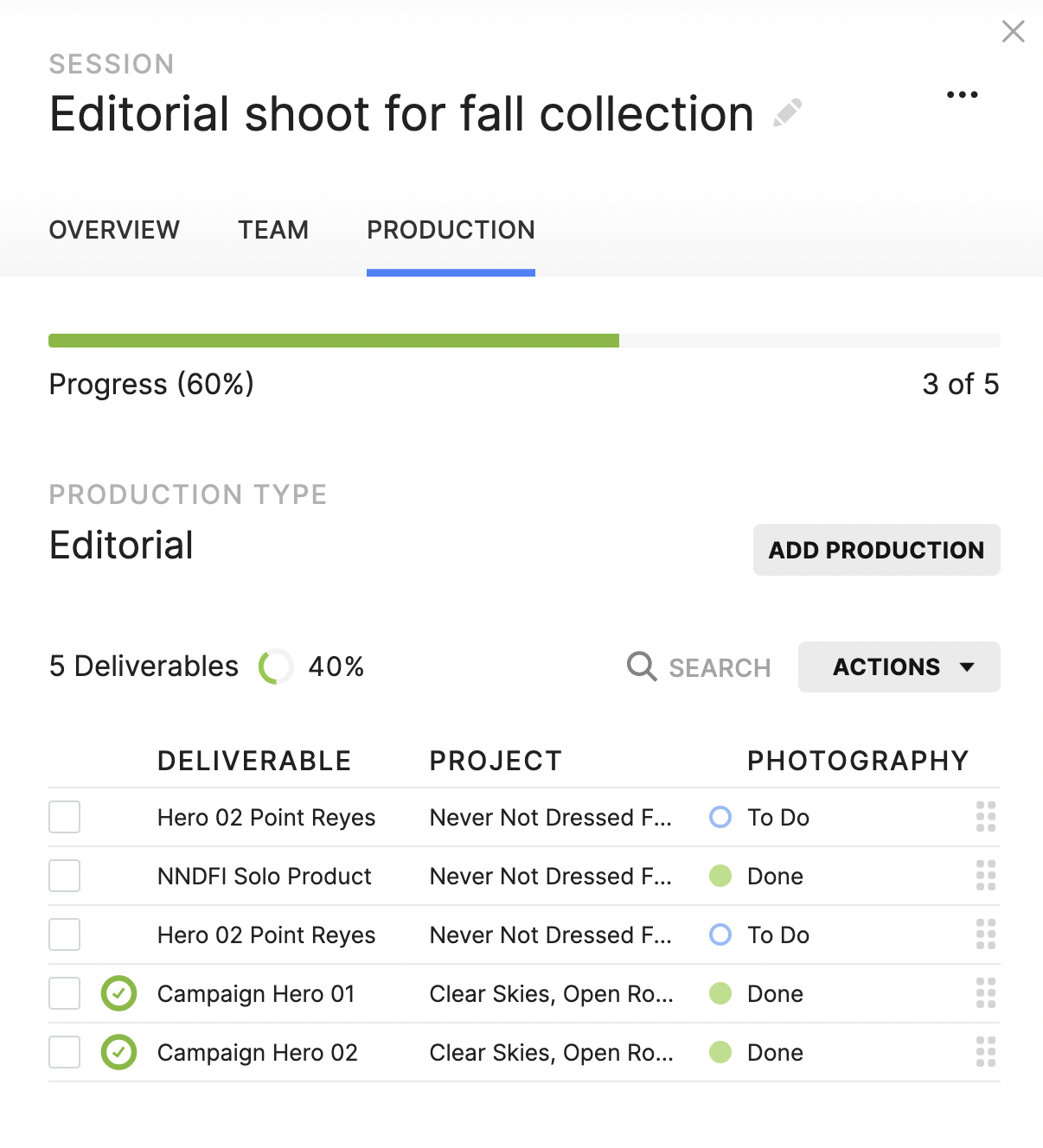
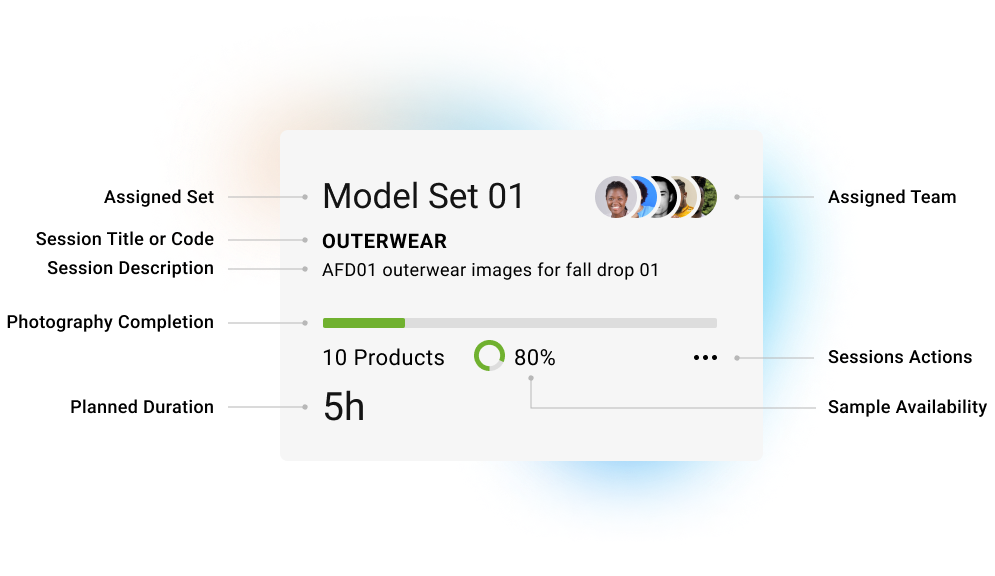
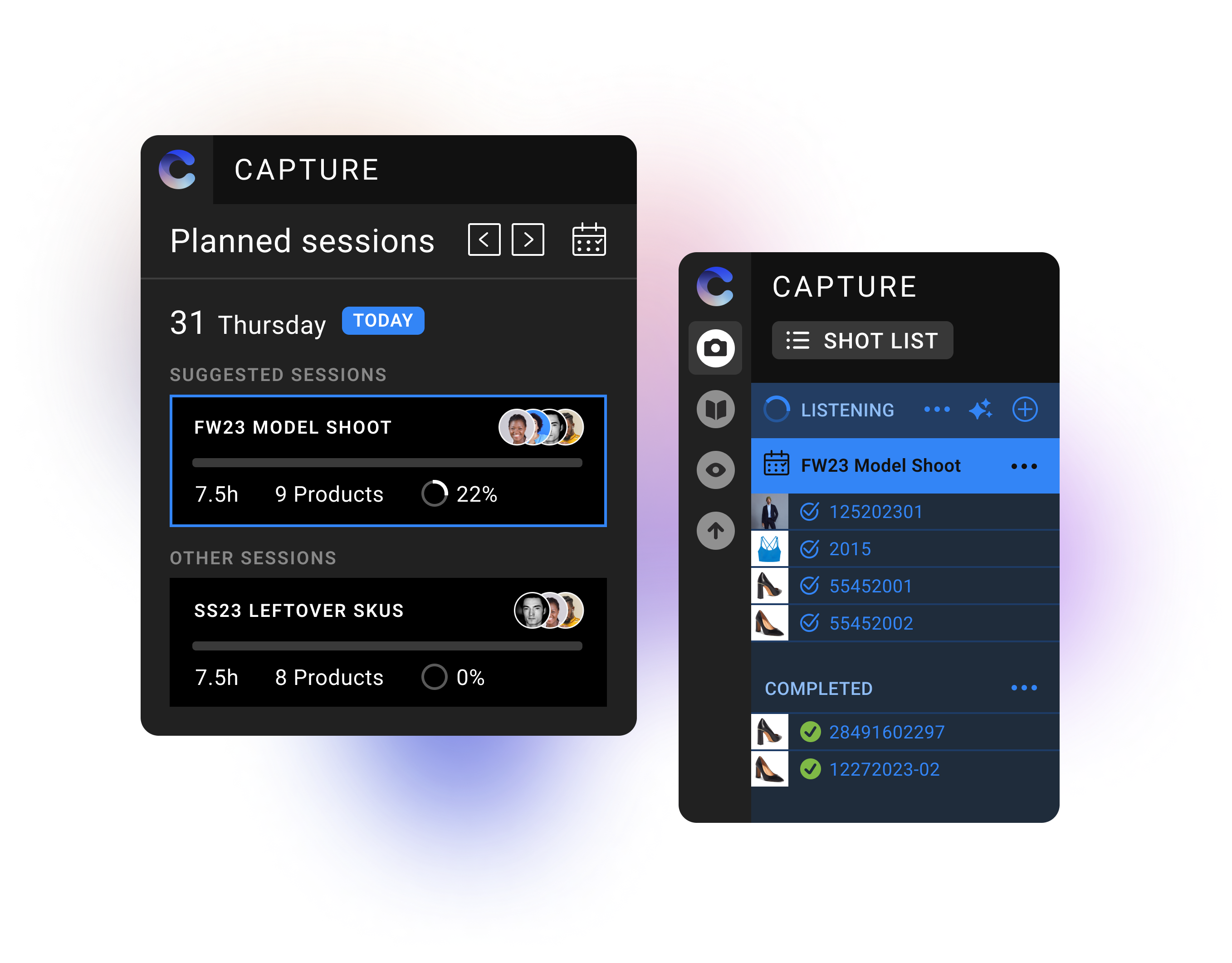
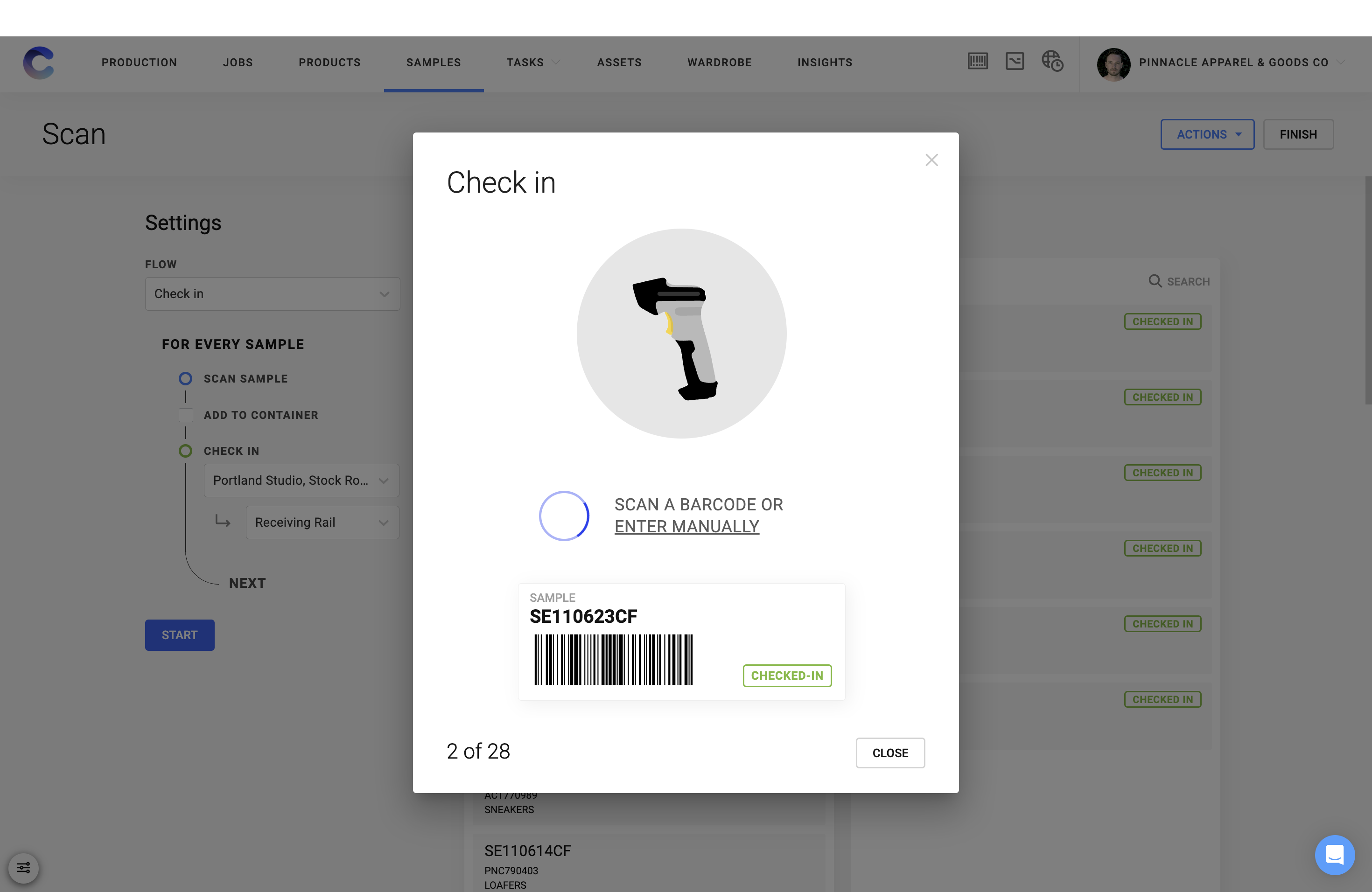
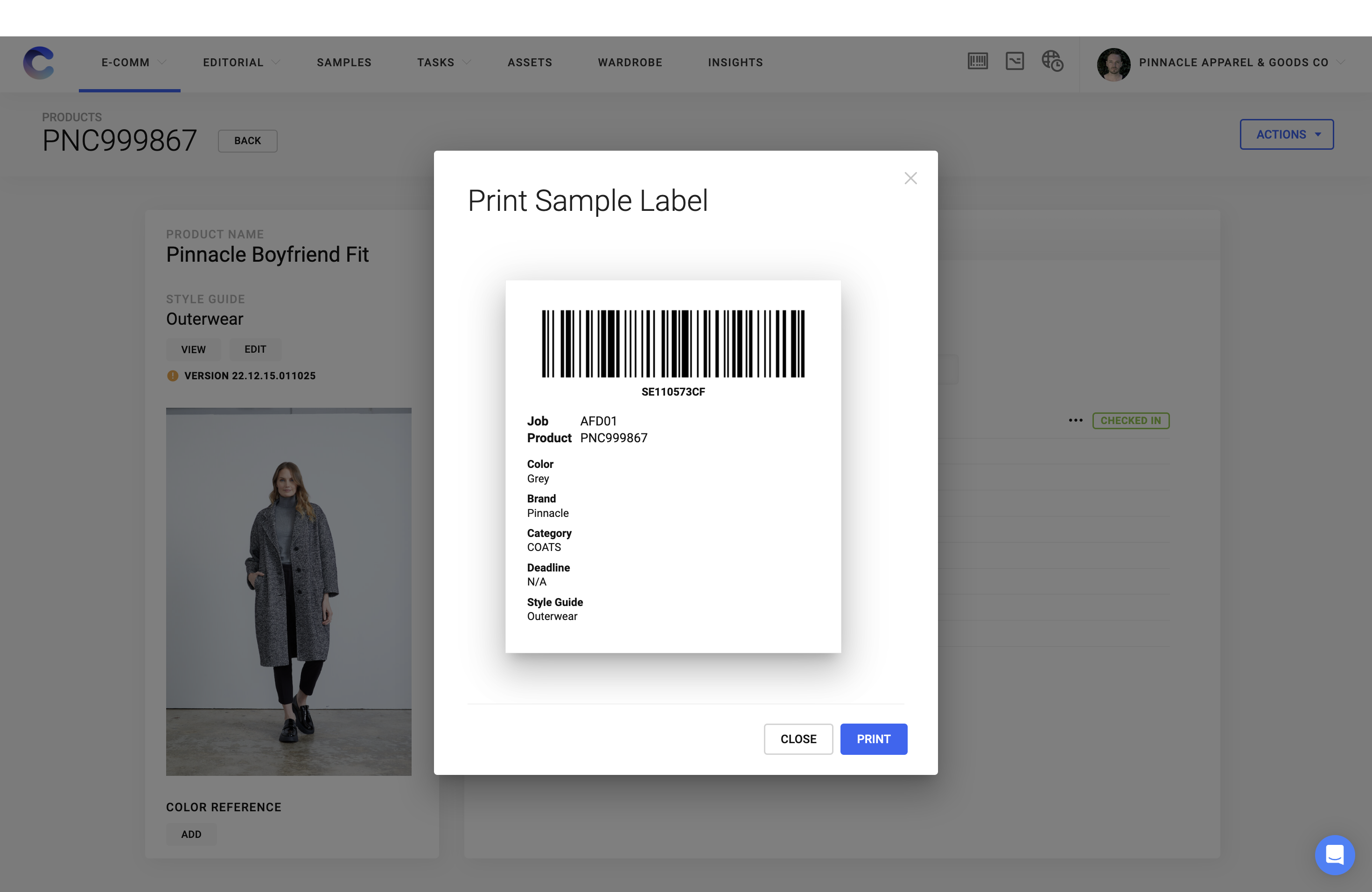
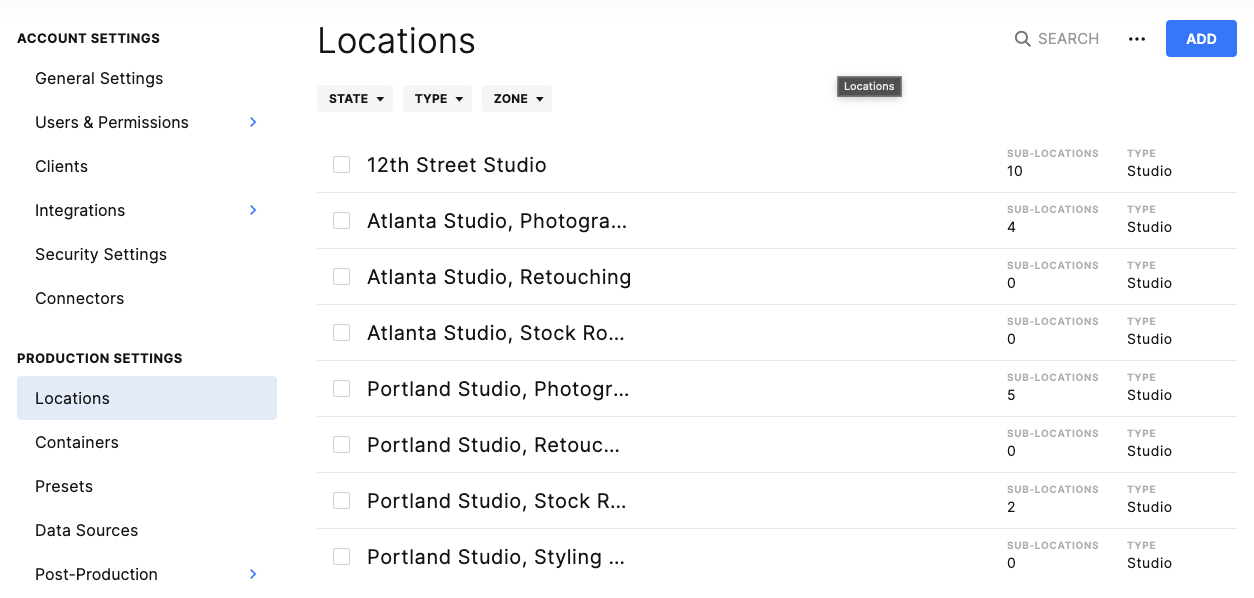
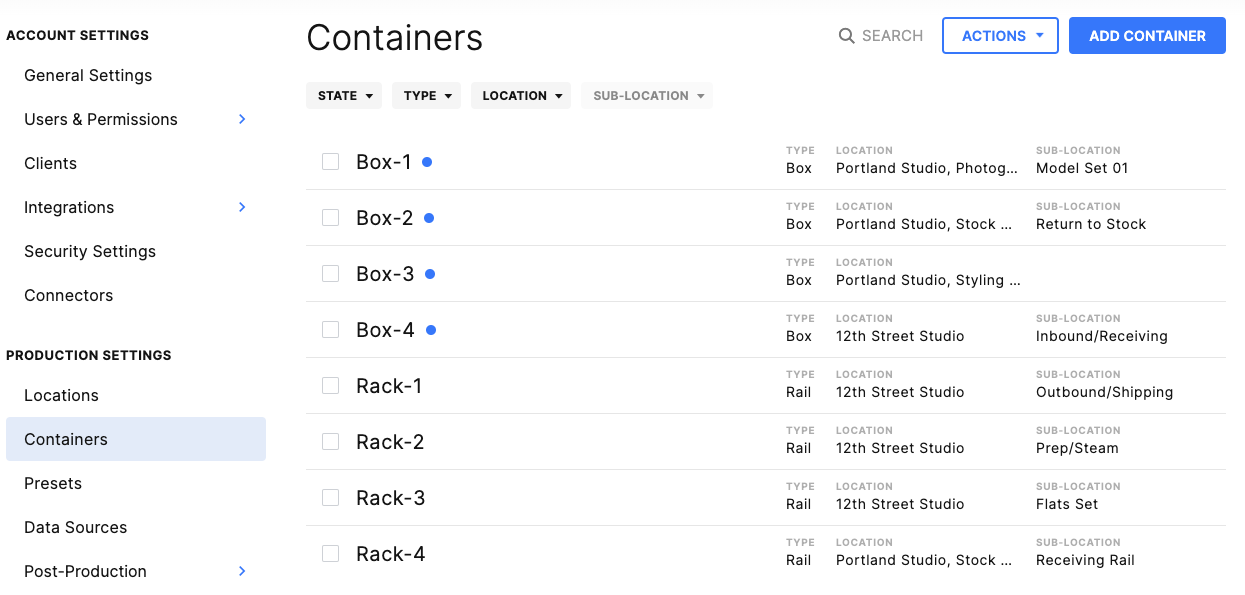
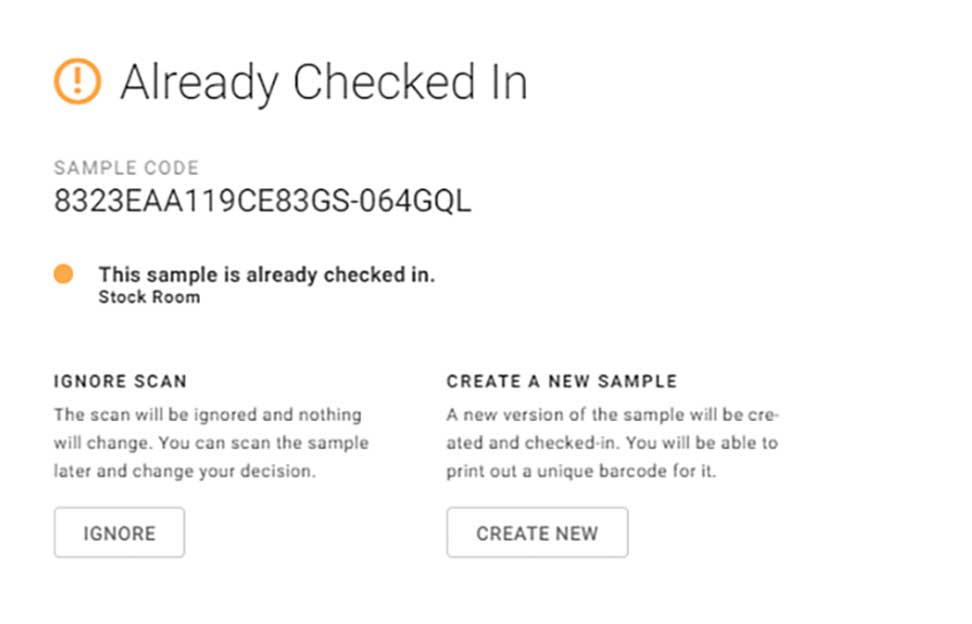
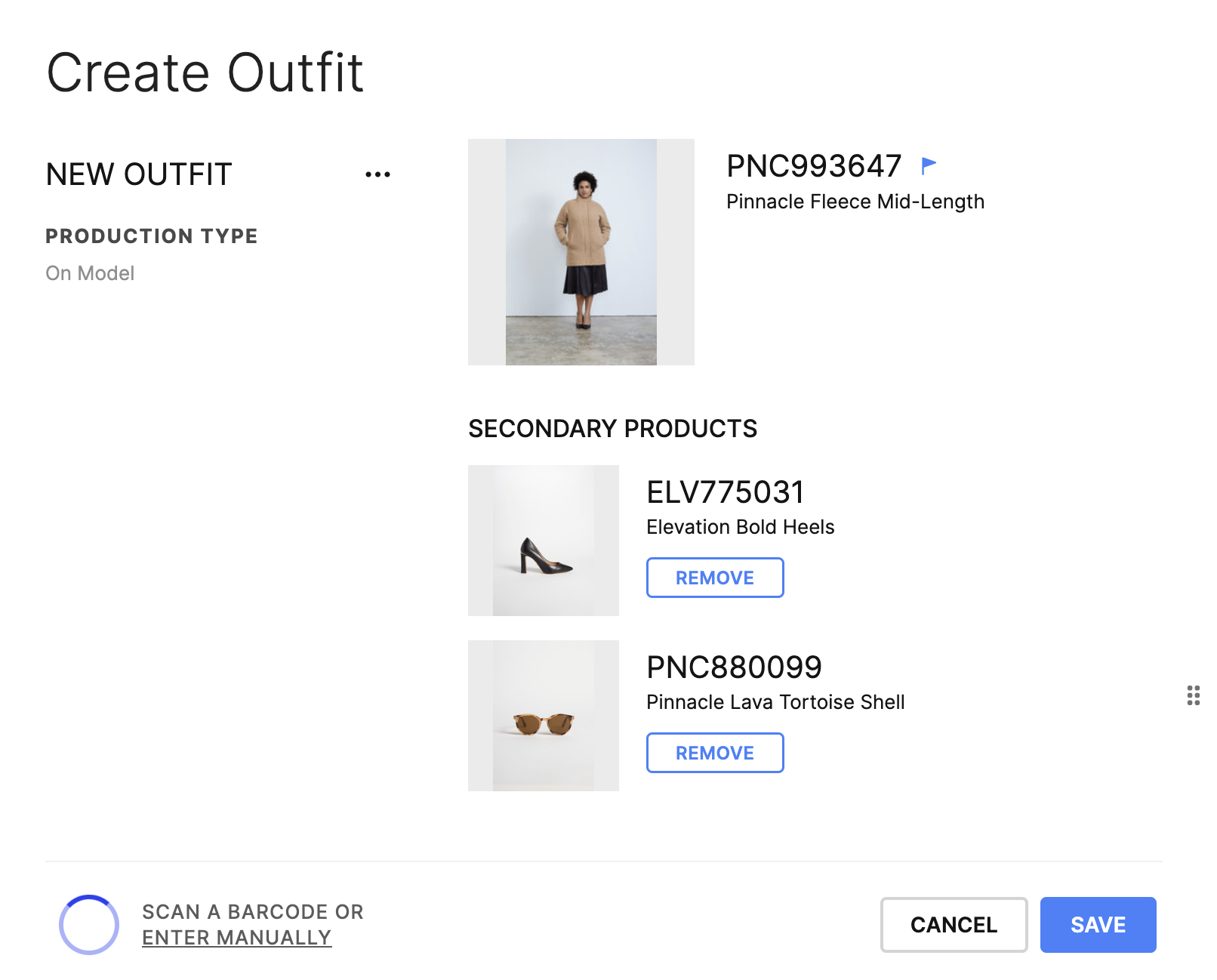
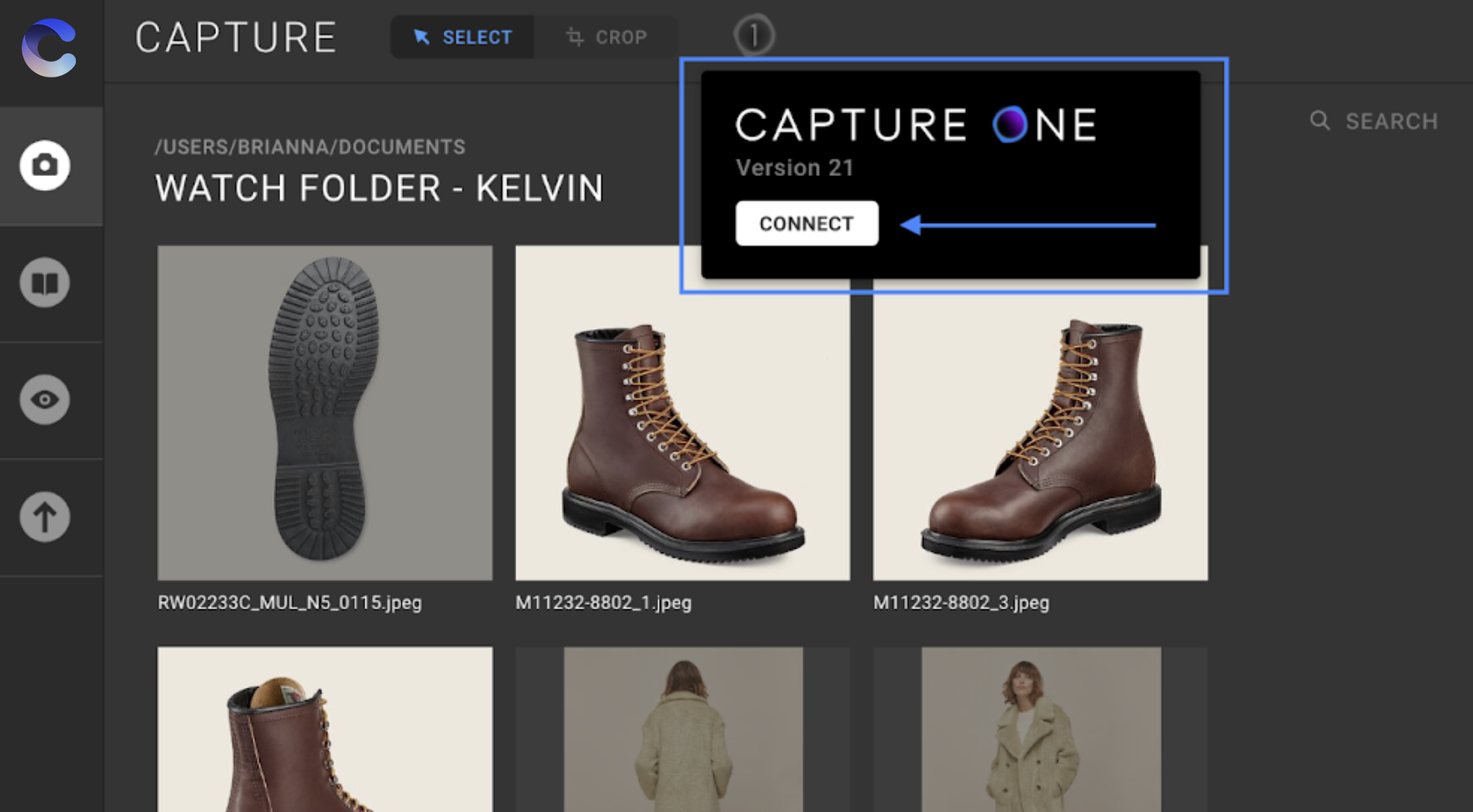
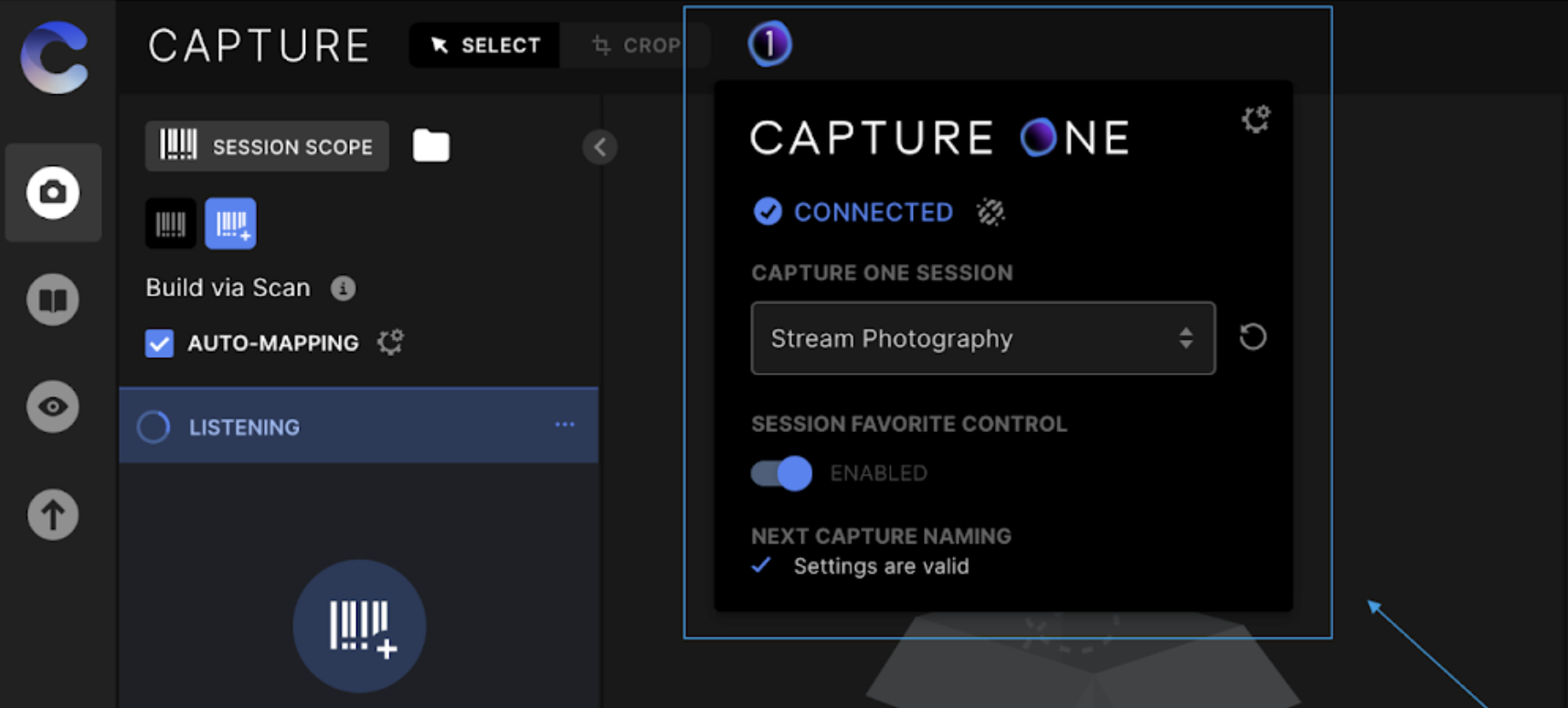
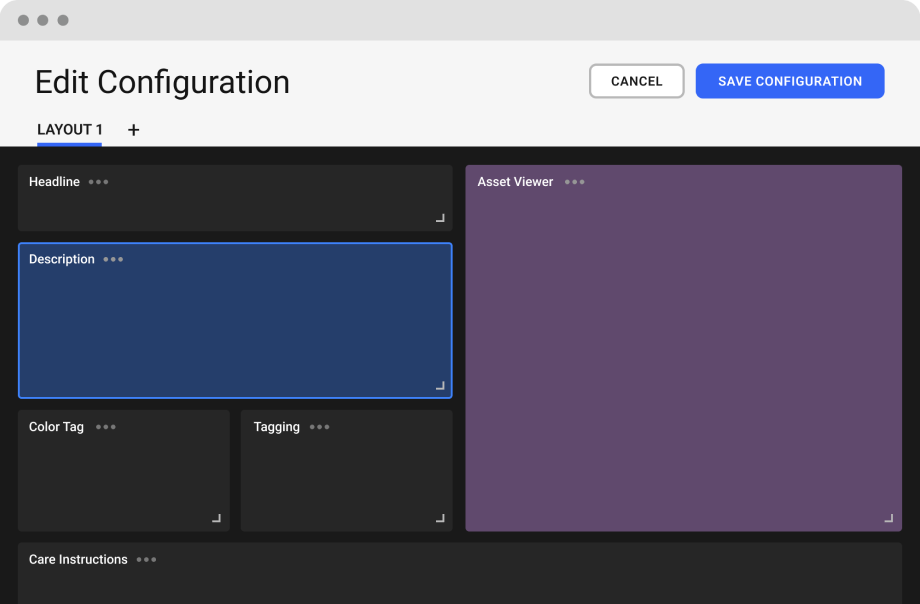
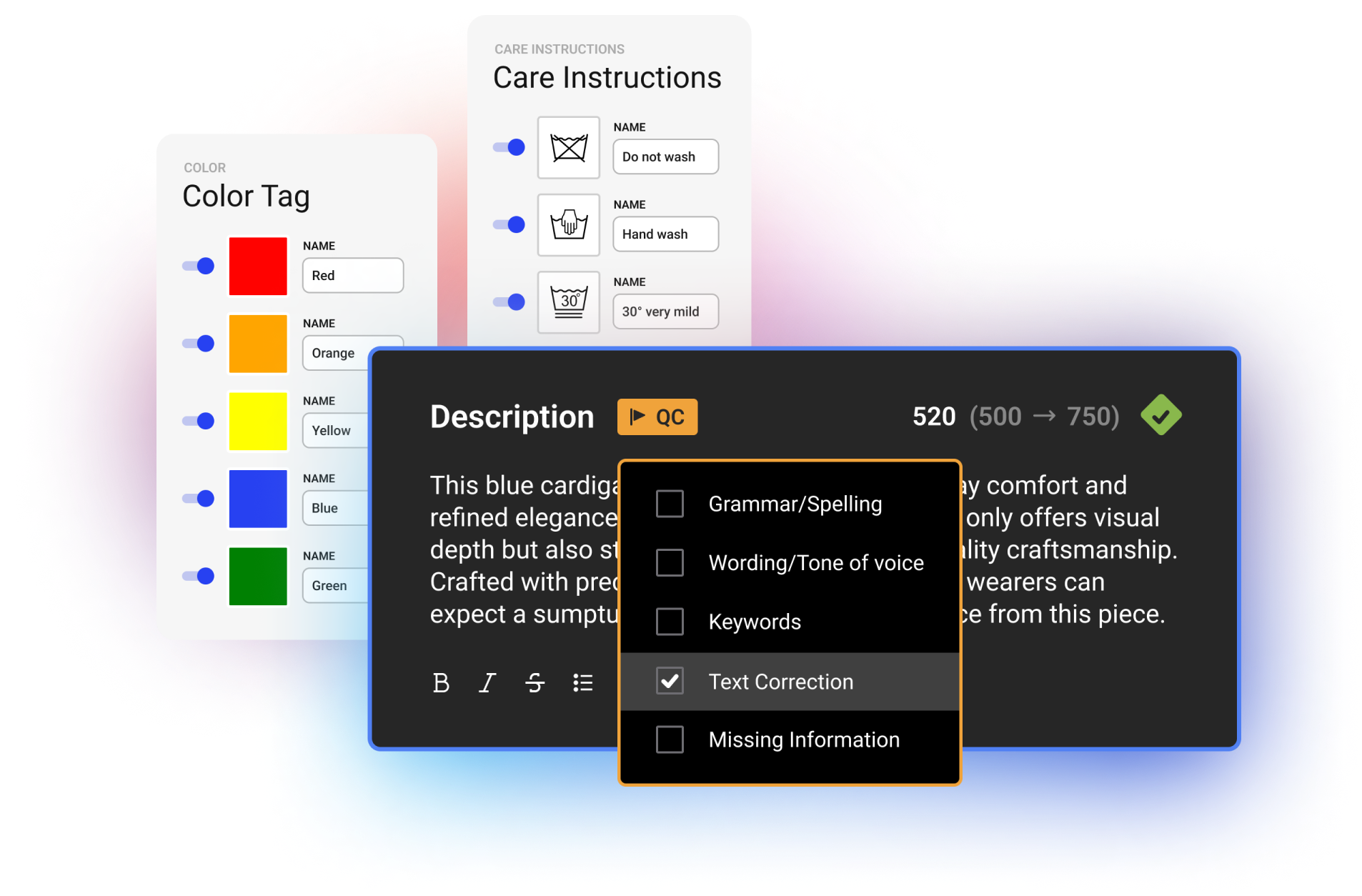
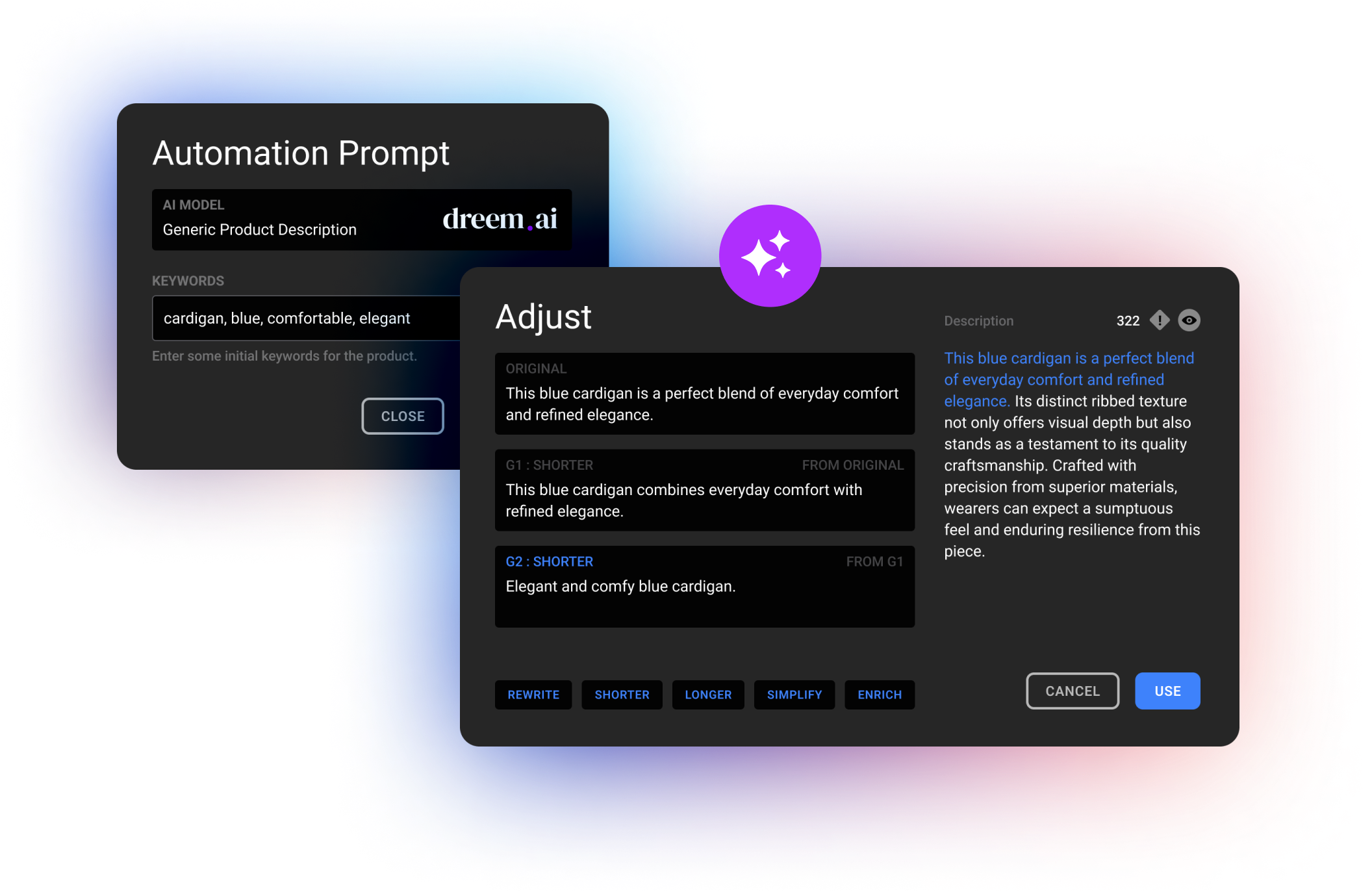
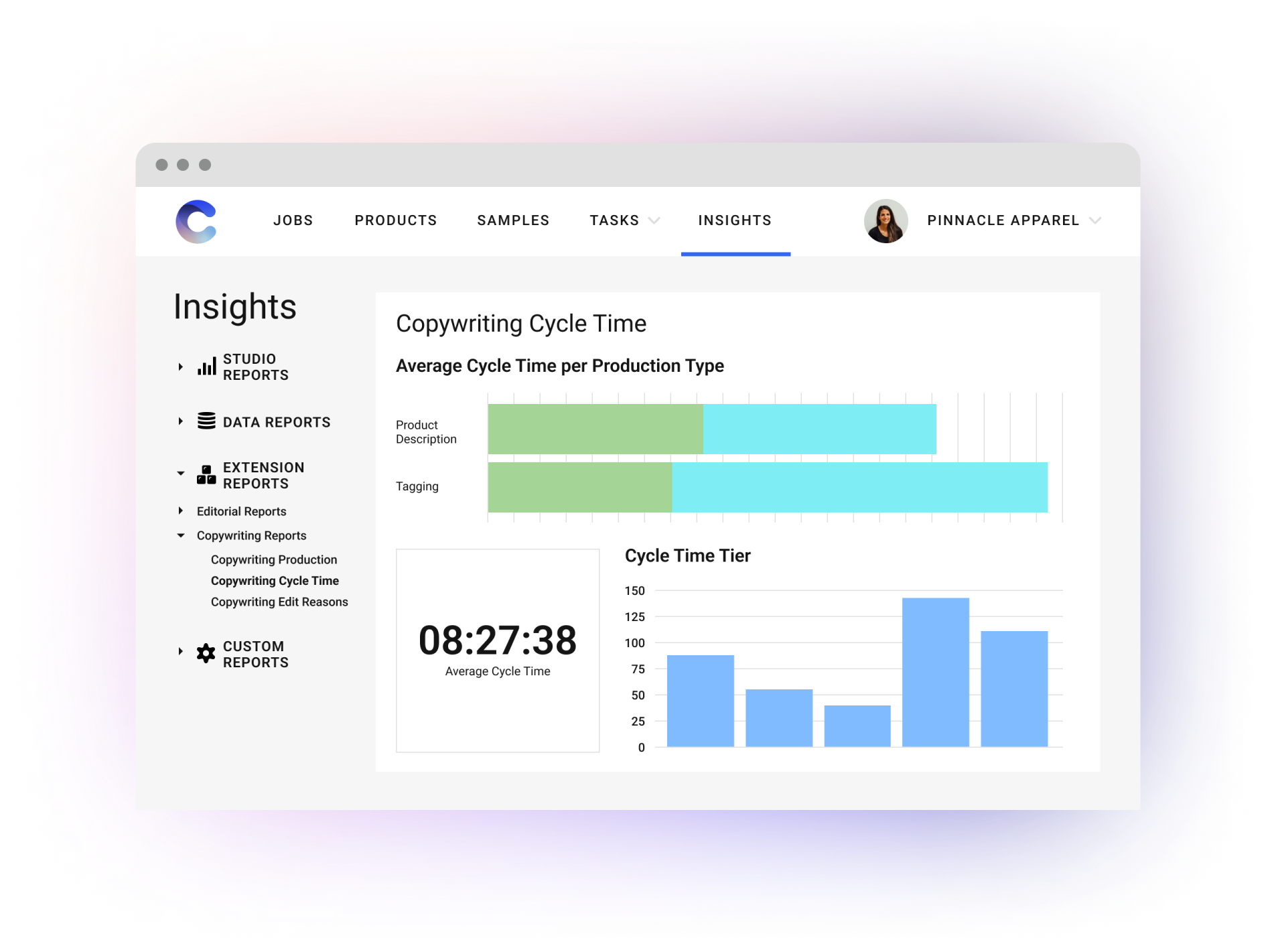
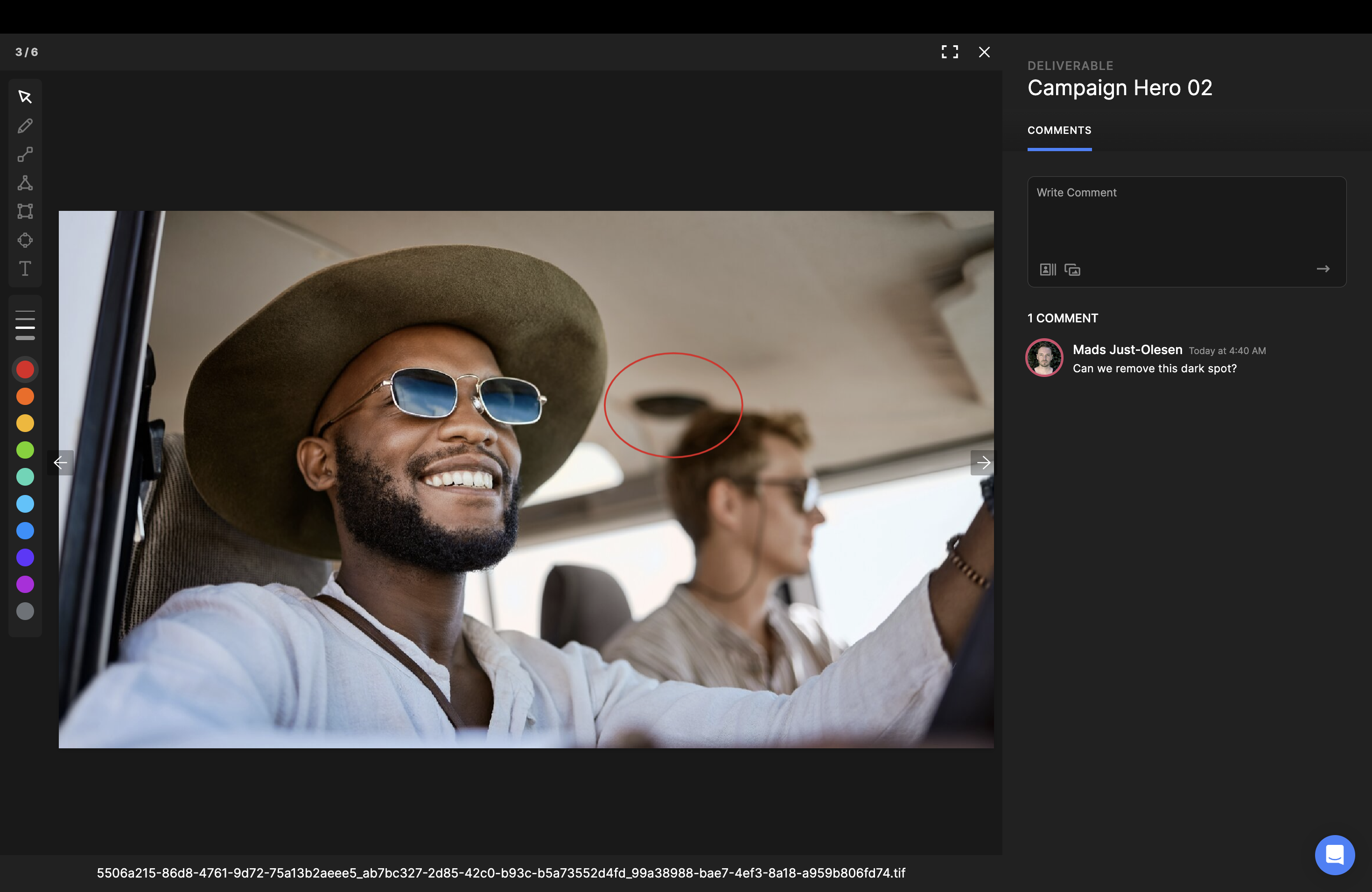
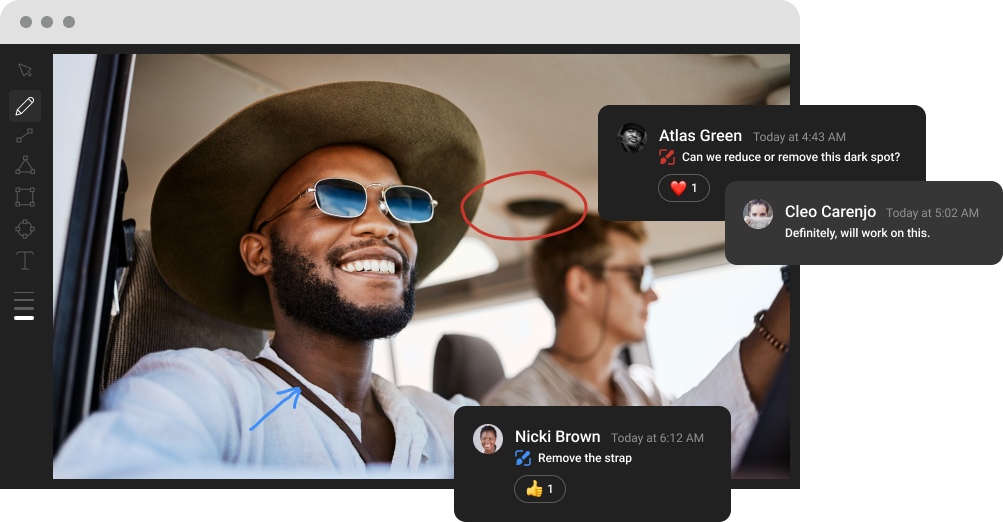
.png)