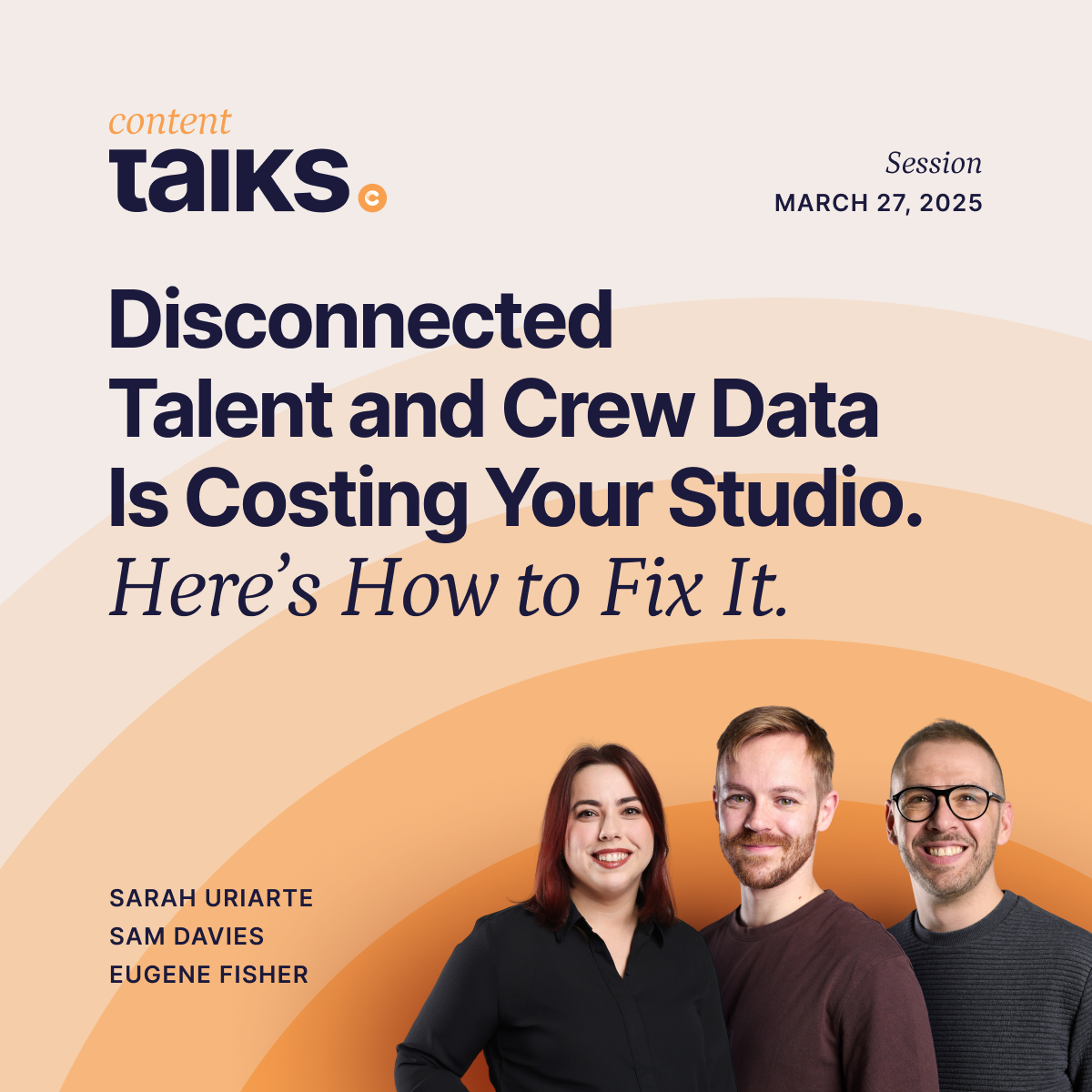How to Streamline Your Selects, QC, and Approvals Processes
No matter what production management solution you have in your studio, there is no substitute for getting the right eyes on your images to determine what is on-brand and ready to go, and what needs a little more work. Frankly, there are few parts of the production management process with more opportunities for miscommunication than this.
Your studio can benefit from a streamlined, software-based process that allows you to include key stakeholders as you select images, provide in-context visual feedback to your retouch teams, and approve final assets—sending them on their way with the click of a button.
"Include key stakeholders as you select images, provide in-context visual feedback to your retouch teams, and approve final assets...with the click of a button."
Follow Images from Start to Finish
Creative Force is built to keep your entire production process in context, without the need for disconnected emails and project management platforms. This means you are always working with assets and sample records in a way that allows you to quickly reference a product’s journey from check-in to final delivery.
This is especially important for tasks that require subjective user input, like image selects and asset quality control. Pulling images out of the process for client selection or providing feedback to retouchers can create extra work and opportunities for miscommunication. With Creative Force, these steps occur within the platform and without duplicating images or tasks.
When you make selects, review images, and approve edits in Creative Force, you work with the actual image that will continue on through the process. There are no copies, no low-resolution proofs, and no cloud-based folders full of non-selects to dig through. What you see when you view and interact with an image is always linked to the process.
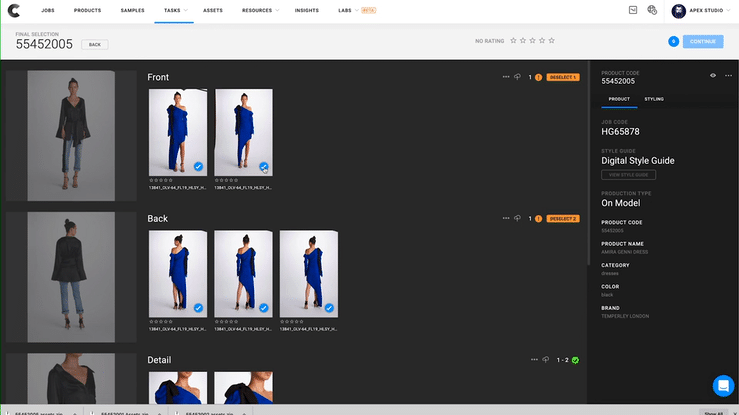
When you make selects, review images, and approve edits in Creative Force, you work with the actual image that will continue on through the process.
Many Methods for Selects, Image QC, and Approvals
As with many things in Creative Force, the Selects, Image QC, and Approvals process is determined by how your Workflows and Style Guides are set up. They can be customized to suit your team structure, retouching process, and client needs.
For example, in the Photography step, you can choose to allow your photographers to make final selects and have those images automatically move to post-production.
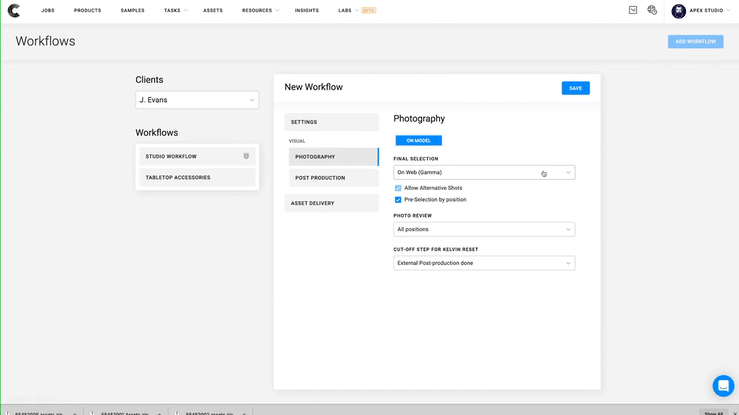
Or you may prefer to have an on-set photographer or art director recommend selects but send them to a review step and include alternate images in case your client or stakeholder wants to swap something.
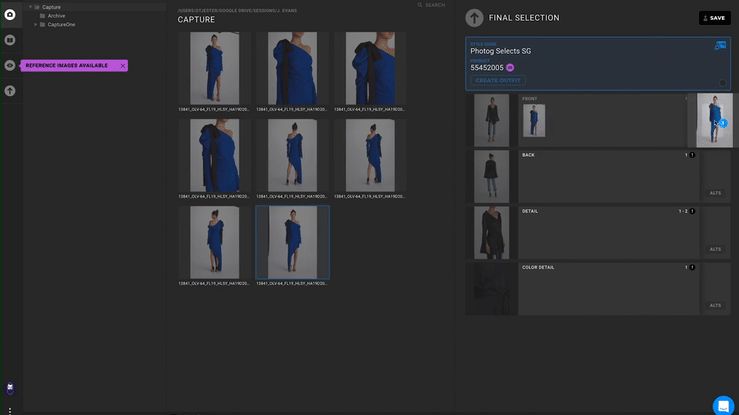
You can even set up your Workflow so the team on set simply passes a group of images, and your client or art director makes selects from within that group.
Creative Force’s Selects process allows you to altogether reject images, and provide notes and image markup explaining rejections. The photo team is automatically notified by Creative Force that more work may be required for that product.
You can also mark an approved image with instructions for retouching, which is a huge time-saving step—allowing retouchers to address more subjective instructions in the first round of retouching.
Improve Your Post-production with Image QC
Throughout post-production, you can customize your Workflow to require QC steps at various points in the process.
These steps work in much the same way as the Selects process: you review images in the Gamma web application, where you can approve or reject images, including notes and markups explaining what more needs to be done.
The retouch team will be automatically notified that an image has been rejected and can review and address those notes directly in HUE, Creative Force’s Photoshop integration app.
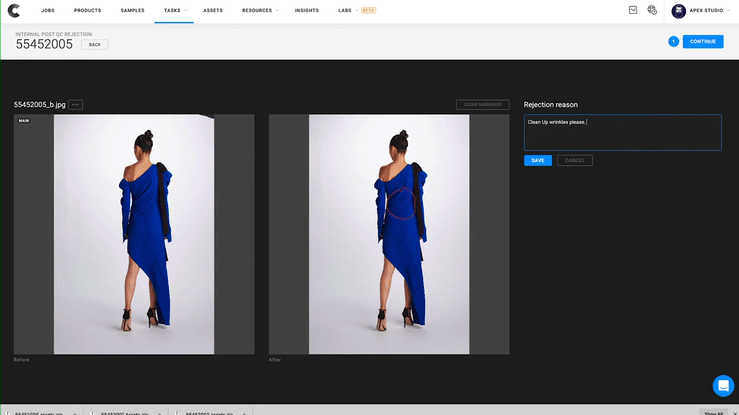
Easily Communicate with One-click Approvals
In some situations or with some Workflow, you may want to disable QC steps and empower your teams to make decisions and approve final images. This is all customizable in your Workflow setup, and it’s important to note that you can change these settings at any time, or create multiple Workflows with different settings based on the needs of the product, your team, or your client.
When the work is all complete, images are approved and final assets are generated. These files are automatically created and named based on your client or studio settings—requiring only a click of a button. There’s no need to manually name or move around images. Assets are named and delivered according to your customized specifications.
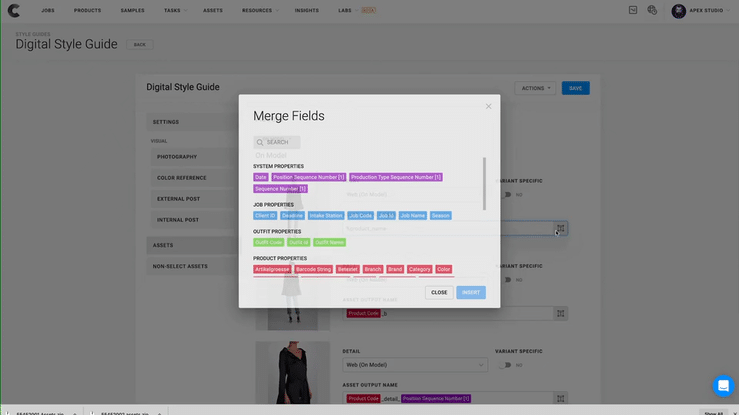
People-led and Software-simplified Creativity
A software solution can’t totally eliminate the need for user input, but with Creative Force, it can build a framework that protects your brand and maintains high-quality imagery, while reducing the possibility of missed work or miscommunication. This saves you time and effort, allowing your team to focus on producing excellent images.
"With Creative Force, [you can] build a framework that protects your brand and maintains high-quality imagery, while reducing the possibility for missed work or miscommunication."