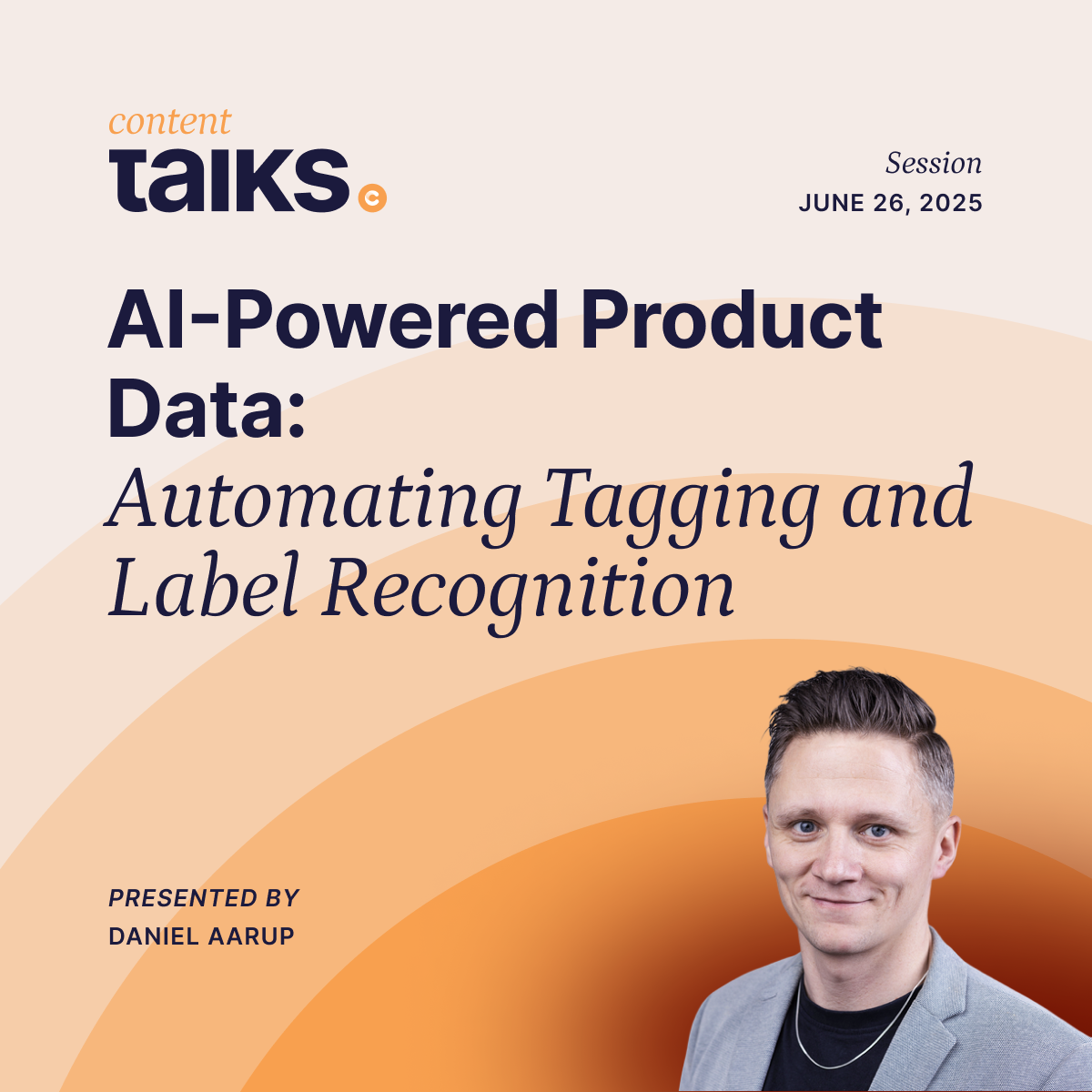Establish, Assign, and Edit Roles with Better User Management
The teams that make up a high-level production studio look mostly the same in terms of general roles. But the nuances of how those teams are structured, and the specific responsibilities each team member has, vary dramatically from studio to studio.
That's why the Creative Force team wanted user settings and management to be as flexible as everything else in the platform. It has robust settings to build out and manage users in a way that empowers team members, while also protecting sensitive functions and information.
"It has robust settings to build out and manage users in a way that empowers team members, while it also protects sensitive functions and information"
Determine an Account Owner and Administrators
Every Creative Force implementation has an account owner. This role belongs to only one person, who has access to view and edit virtually everything in the platform. Administrators in Creative Force can also view and edit all settings, but the account owner can choose to turn off admins' access to security settings.
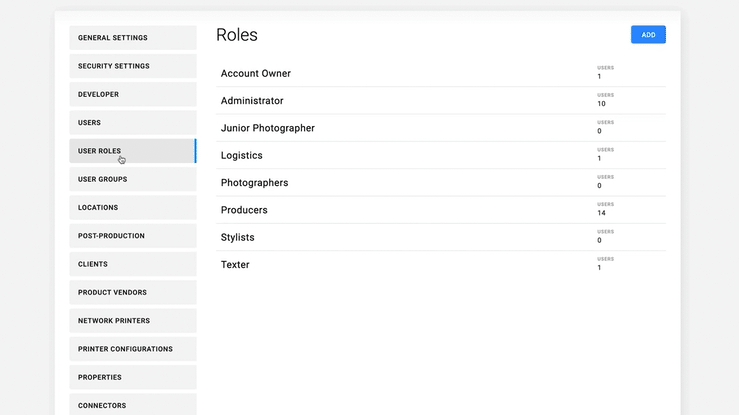
Set Users in Creative Force
Once your account owner and admins are decided, you can fill out the rest of your user roles. Create roles based on the makeup of your team, and assign viewing or editing access to any user for almost any function.
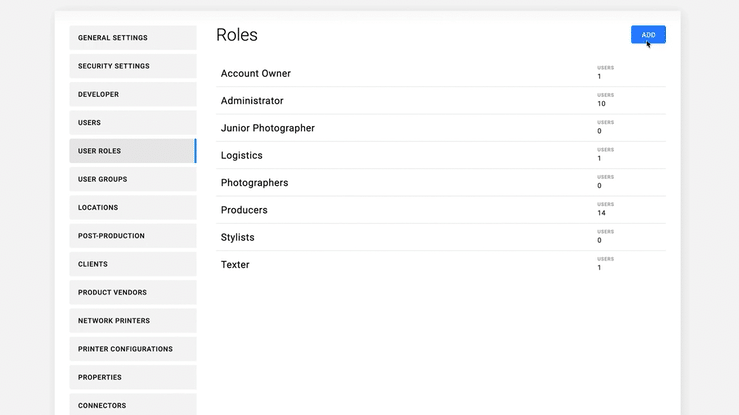
For example, let's say you have a team of photographers. They need to view products but don't need access to change products within the platform. As that photography team grows, though, you develop a senior photographer role, and that leader should have the ability to edit. Simply create a new user role for a senior photographer, give proper permissions, and assign it to the proper person.
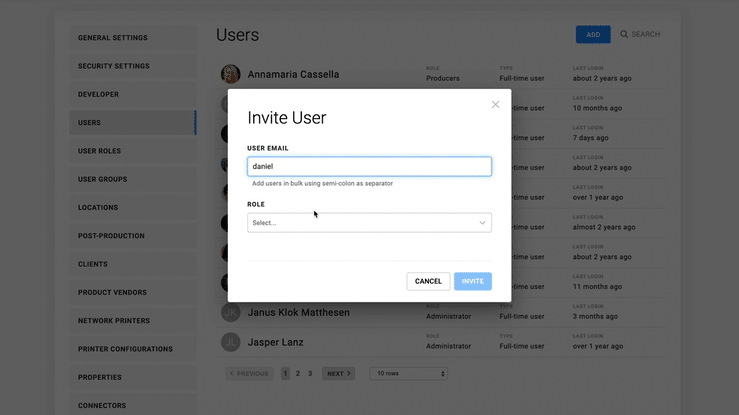
Managing your team should be as customizable as managing your products. With these powerful user role settings in Creative Force, it is.